As default SharePoint Search results displays the “Title” of a document instead of the “Filename“.
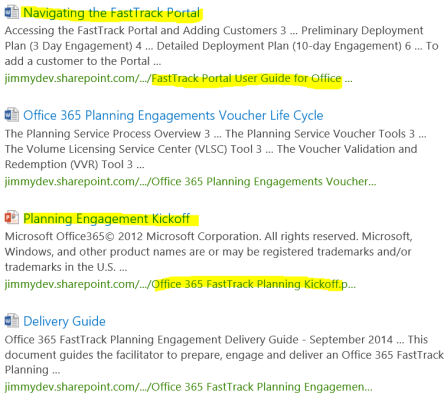
This behavior is sometimes really annoying and doesn’t work for the end users.
The easiest way to change this behavior is to change the “Search Schema”
Navigate to your Central Administration or O365 Search Administration | “Manage Search Schema”
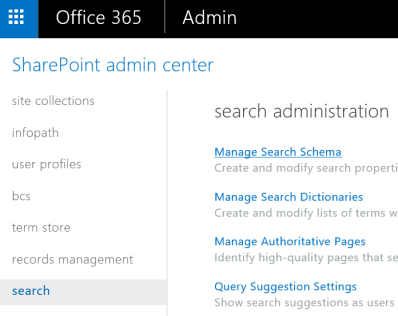
Search for the managed property “Title”
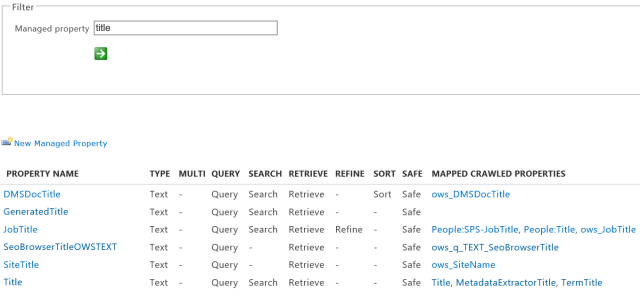
Add the crawled property ” ows_LinkFilename” as “a Mapping” to this property and move it to the top | OK | and re-crawl your content

Search Results should now display the Filename before the Title
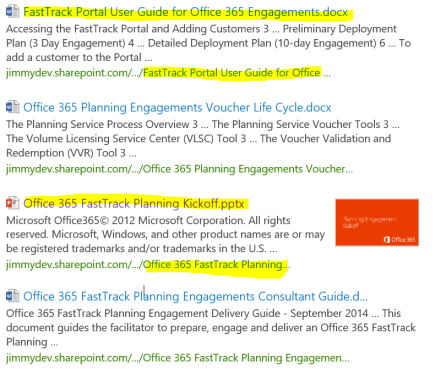
Cheers

Thank you for the insight! This was very helpful
LikeLike
Does not work properly. For documents, it’s okay but this change messed up site titles when I go to _layouts/15/sharepoint.aspx. Over half of my sites show “Home.aspx” now insted of the title. Any thoughts? I have tried to re-index.
LikeLike
Hi Karl, good point, 😉 let me work a bit on this, i think it can be solved with a rule to keep the page content type “title” and “doc type” filename. I’ll post an update when I’ve worked it out…
cheers
LikeLike
Hi Jimmy. Were you able to find a workaround? This change also made my sites appear as “Home.aspx” in search.
LikeLike
Hi PM, haven’t had the time to look at this in details, will update this soon, cheers.
LikeLike
I ended up not using the ows_LinkFilename and instead I just downgraded MetaExtractorTitle (which seems to affect the search titles even if he is not in the first positions). Now I get the title of the file in the results and, if it’s not filled, the name of the file, without extension (which I guess comes from TermTitle crawled property).
LikeLike
Tried in SP2016:
In mappings as described above, place the ows_LinkFileName below Title and ows_Title. Be aware there are TWO crawled properties called Titles. The first one is Basic, the other one is a Document Parser.
Since I probably don’t need the Title (the document parser) in the managed property Title, the easiest way for me was to first remove the Title (the document parser) from the mappings above. To do this, find the correct Title in Crawled Property, ensure it’s the Category: Document Parser, mark the Title(Text) and click Remove Mapping. Save, place ows_LinkFileName below ows_Title, do Full Crawl and see if this is gold.
So the Mappings I use is for managed property Title is: Title (the basic one), ows_Title, ows_LinkFileName and so on. I got no idea what the other mappings is related to…
LikeLike
Hii thanks for posting this
LikeLike